Contd... from previous blog "Why only 5% users fully secure their Gmail Account?".
Its important to secure Emails & cloud storage in today's world. Microsoft offers three ways to set up two-step verification (MFA). You can use a secondary email address, phone number or you can also opt to configure an authenticator app. Once a two-step verification is set up, every time you sign in from a new location or on a new device, you'll be prompted a security code to prove that you're, who to say you are.
Practical: (Takes maximum 30 seconds to complete all steps):
1) How to Enable MFA for your Hotmail Account?
a) Login to Hotmail.com or Outlook.com.
b) Click at Top right corner (your display name) and click "View Account".
c) Click Security - Update.
At the bottom of the page click "More Security Options".
d) It will ask your mobile numbers's last 4 digits associated with your Hotmail account's and will send a verification code on it.
e) Enter the code received on your mobile to open Additional Security Options.
f) Set up two-step verification - Proceed with on-screen instructions & click Finish.
Congratulations your two-step authentication is enable on your Hotmail account as well.
Lets quickly see the result as well:
User opens hotmail.com or outlook.com & login with his username & password.
Its important to secure Emails & cloud storage in today's world. Microsoft offers three ways to set up two-step verification (MFA). You can use a secondary email address, phone number or you can also opt to configure an authenticator app. Once a two-step verification is set up, every time you sign in from a new location or on a new device, you'll be prompted a security code to prove that you're, who to say you are.
Practical: (Takes maximum 30 seconds to complete all steps):
1) How to Enable MFA for your Hotmail Account?
a) Login to Hotmail.com or Outlook.com.
b) Click at Top right corner (your display name) and click "View Account".
c) Click Security - Update.
At the bottom of the page click "More Security Options".
d) It will ask your mobile numbers's last 4 digits associated with your Hotmail account's and will send a verification code on it.
e) Enter the code received on your mobile to open Additional Security Options.
f) Set up two-step verification - Proceed with on-screen instructions & click Finish.
Congratulations your two-step authentication is enable on your Hotmail account as well.
Lets quickly see the result as well:
User opens hotmail.com or outlook.com & login with his username & password.
Now after enabling two-step verification, a notification will come on your mobile "Approve Sign-In Request ? Deny or Approve. Click Approve. You can also choose "Sign in Another Way" & will get below options to choose from:
a) Approve a request on my Microsoft Authenticator app.
b) Use a verification code from my mobile app
c) Text *********72
d) Email sk*******@gmail.com
The simplest among all above options is the third one where a code is sent to your registered mobile number with Hotmail Acount. However, you may select any above option. I have installed Microsoft Authenticator and selected first option & received below two options "Deny" Or "Approve" the user to login.
Once clicked on Approve, hotmail will allow to login after the 2nd authentication option will approve. In this way your Hotmail Emails, One Drive (max 15 Gb cloud storage) would have the most security enabled on it.
Optional Read: Microsoft Authenticator is a mobile app which give you the Approve Or Deny the Sign-In in the notification of your mobile. The simplest option is the third option i.e., text where a code is sent to your mobile and you enter the same code on your computer and will be able to login.
Note: If you see an “incorrect password” error on Mail App in Mobile or Oultook or any other device after you turn on MFA (two-step verification), but you’re sure your password was correct, that means you'll need an app password for that app or device.
Some apps (like the mail apps on some phones, Outlook) or devices (like the Xbox 360) cannot prompt you to enter the Security Code when you try to sign in. Hence they require an App Password. To generate the App Password for Hotmail Account click here. Click "More Security Options" at bottom of the page.
Click On Create a New App Password. The next screen will show auto-generated password which can be copied and pasted in the Outlook Hotmail Account popup window after enabling MFA.
App passwords are only available if you use two-step verification. If you don't have two-step verification turned on, you won't see the App passwords section on the Additional security options page.
Thanks a ton for reading my above blog. If you have any queries, suggestions or feedback please post it below and I will try to reply asap.
To Be Contd...
Thanks,
Ajey Kumar Gupta.
(Microsoft Engineer)
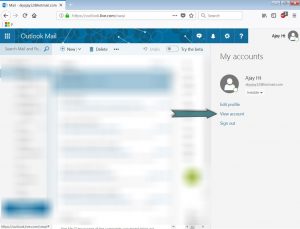
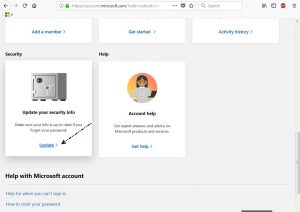
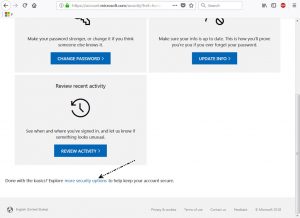
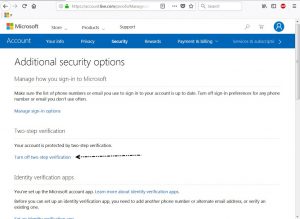
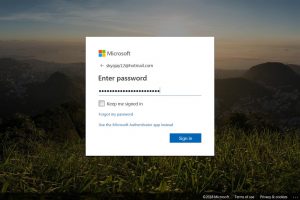
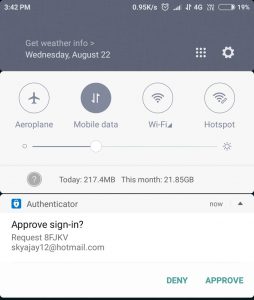
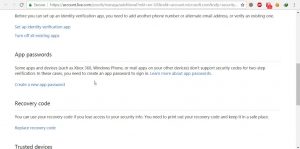
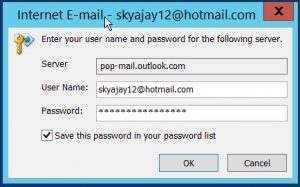
0 comments:
Post a Comment