Part 1:
Recently, close to 300 million online accounts were compromised. 24+ million of those accounts were Gmail, spreading a mass epidemic of fear among internet users everywhere.
In today's world where our most of the important stuff is kept safe on the cloud storage (emails, documents, pictures in google drive). What all can you do if someone may guess, steal or crack your password. Lets quickly find out the best way to stop it from being compromised at any cost.
Introduction:
Now a days every E-Mail Account comes with an additional security feature called "Multi-factor authentication" (MFA) which authenticates an account by validating two or more “factors,” that are particularly unique to you. It becomes nearly impossible thereafter to hack or steal the account's information as it will truly verify that user who tried to access the account is the same user who they say they are.
You can enable MFA for your GMAIL, Yahoo, Hotmail or an Office 365 Exchange Online Account.
Practical: (Takes maximum 1 minute to complete all steps):
1) How to Enable MFA for your GMAIL Account?
a) Open Gmail.com & login into your account.
b) Click Account Name at Top Right Corner and click "Google Account".
c) Click on "Sign-in & Security".
Scroll down & find "Password & sign-in method heading" & click on: "2-Step Verification" - Turn it 'On'. This direct link should also take you there.
d) Enter your password to re-confirm. On the next screen click "TRY IT NOW".
e) A Message will display on your mobile stating "Trying to Sign-In from another computer". Tap on Yes option on your Mobile.
f) Set Your Mobile number & the option such as Text Message or Phone Call to verify your identity.
g) Finally, click on Turn On to confirm that you want to enable the 2-Factor Authentication for Gmail for tight security.
Congratulations, :) now your MFA is enabled and your account is fully secure. Now lets try to login into Gmail and see what happens. Enter your username & password on the desktop or laptop. 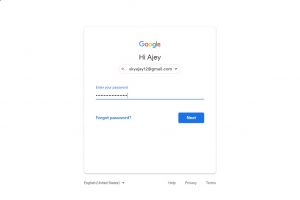
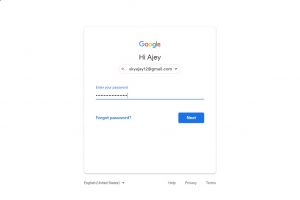
Gmail will send you the prompt on your mobile to confirm your authenticity. See carefully.
A new message will appear on your Registered Mobile number with Gmail Account - "Is it you trying to Sign In". Once you click on Yes, then only you will be able to login into Gmail.
For you your Emails & stuff stored in Google Drive may be very important & you don't want to loose it at any cost, hence I recommend you to enable MFA. The purpose of the above blog is to make you aware of the security feature which is under-utilized till now.
If you use Gmail Account in your Outlook, it may ask you to enter the App Password as it cannot prompt you to enter the Security Code when you try to sign in. To generate the App Password for Gmail Account click here (https://security.google.com/settings/security/apppasswords).
Easy Steps for Generating App Password - Create the app password by visiting the above link & paste that password in Outlook Popup window. Once you enter the app password instead of Gmail Account's Password, Outlook will start downloading the Emails for Gmail Account.
After enabling MFA, Outlook uses "App Password" to connect to Gmail Account. And you can regenerate it very easily from the same above steps.
Thanks a ton for reading my above blog. If you have any comments, suggestions, or feedback please spare a second to post it.
To Be Contd.....
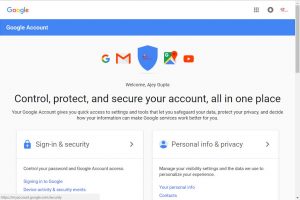
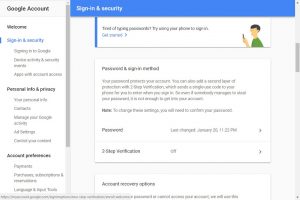
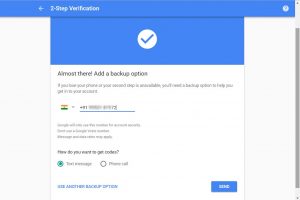
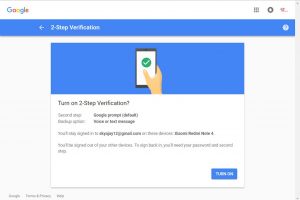
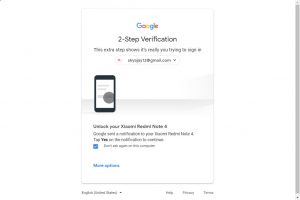
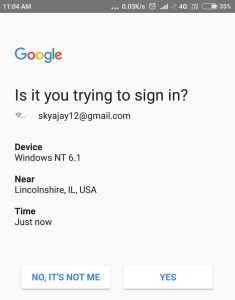
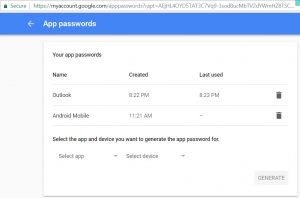
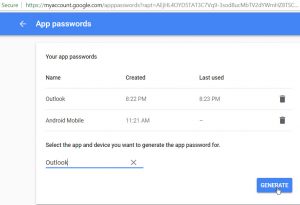
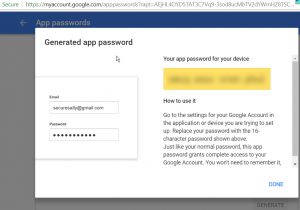
0 comments:
Post a Comment